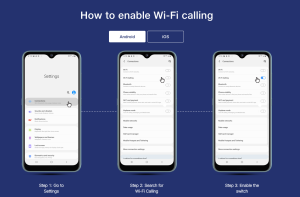If you are from a Non-India location, you are free to ignore the Italic content below.
Jio and Airtel Telcom launches Wi-Fi Calling Service. The benefits of Wi-Fi Calling is that it allows you get a stable and clearer call connection. You do not face network down or congestion issues if you have active Wi-Fi connecting connected. Plus, it is free (for JIO, it is really Free)
Jio.com has illustrated steps to activate the feature on standard supported devices, as shown below. (image source: Jio.com)

All you need is to find the “Wi-Fi Calling” setting in your phone’s setting section and enable it.
OnePlus “Wi-Fi Calling” feature is in dev mode and behind a device toggle. And OnePlus is also not enlisted by Jio.com
First you’ld need is to enable Developer Options
- Now Go to Phone’s Dialer and Press: “*#800#“
- Your phone will prompt you a warning (Read carefully) and Tap on Enter at your own risk

- Once done, Tap on OnePlus Logkit
- Search for Function Switch
- Look for VoWifi switch and tap on it to Enable it. (your phone will ask to reboot, let it reboot)
- Now once the phone boots back, Go to Phone Settings
- Select Wi-Fi & Internet
- Select SIM & network
- Search and Tap on Wi-Fi Calling under “Enhanced Communications” heading.
- Enabling the Wi-Fi Calling option will ask you to choose your Calling Preference for Wifi or Cellular.
And you are done. Now during calls, enjoy the support of WiFi calling.